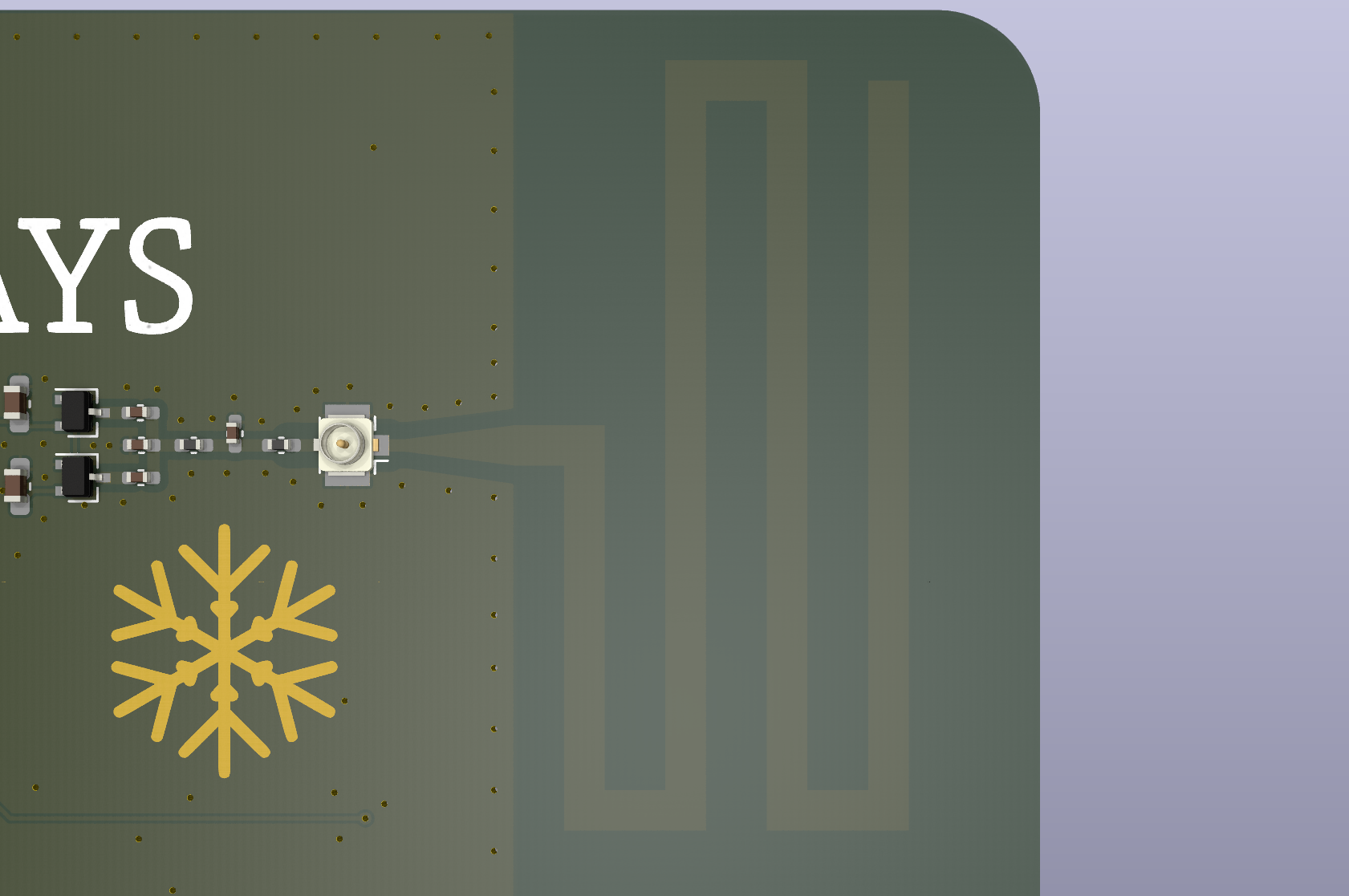
The antenna on the right side of the card
Ready to play with your new holiday card? Great!
As mentioned on the card's home page, this year's theme is "powered by the holiday spirit". There's no battery; there's a challenge instead. How many ways can you find to give the card access to enough power for it to blink its many lights?
Powering the card using WiFi signals on our router
Need a hint? There are three ways to provide power to the card: light, radio, or USB-C.
The card is capable of harvesting energy from ambient light, as if it had solar cells -- except it doesn't have solar cells, at least not in the traditional sense.
In a moderately bright room (roughly 200 lux or brighter), the card will repeatedly charge up, run for about a second (blinking LEDs), and then shut down to charge up again.
Look closely! The blinks are there, but they can be hard to see if you're not looking for them.
The card can be powered off of nothing more than light. Don't blink, or you'll miss the blinks!
In a very bright room (roughly 2000 lux or brighter), the card should run pretty much continuously.
The blinks of the LEDs while running on energy harvested from the light around the card will be relatively faint yet should still be plainly visible. If you don't see anything, try a bit more light. You can also shine a flashlight on the card if you'd like.
The card incorporates a radio receiver, but instead of just receiving data, it's tuned to be able to power the card from the received radio waves. That's right: it can collect enough radio energy to run the card itself.
The radio receiver and antenna are tuned to 2.4 GHz, a frequency band used by many common things:
The antenna is the squiggly line on the right side of the card as you look at the front. It's moderately directional, meaning that it will more easily receive signals to the right of the card (i.e., signals on the side of the card the antenna's on).
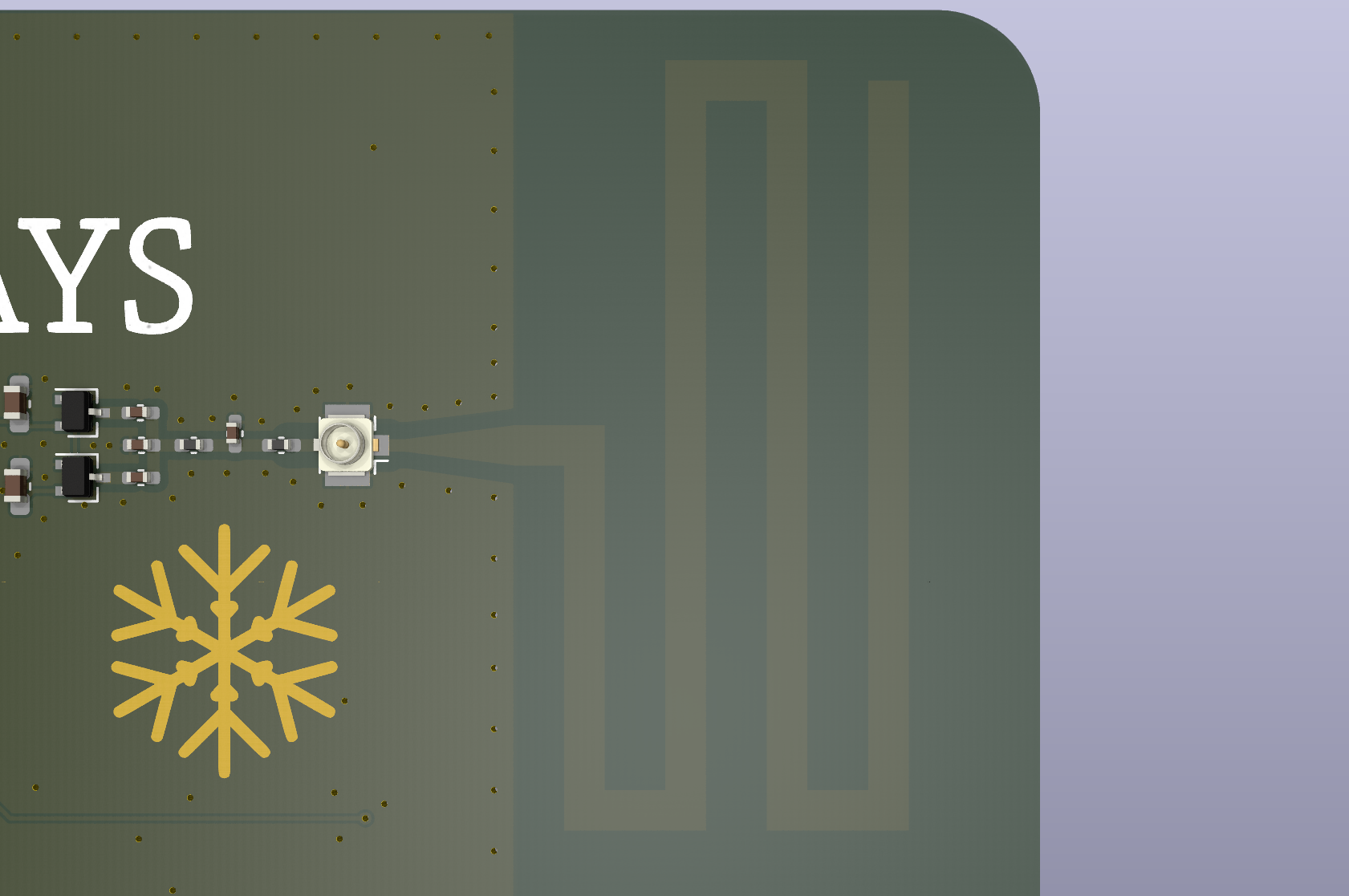
The antenna on the right side of the card
Know what a great source of WiFi signals is? Your friendly home WiFi router! Bring the card near to your WiFi router, with the right side of the card (with the antenna) pointing at your WiFi router's antenna(s), and the lights on the card should light up.
Getting your card even somewhat close to your WiFi router is enough to power it
Be sure that the card is within a foot or two of your router for best results.
Want the lights even brighter? Running an internet speed test will generate a lot of WiFi traffic, and since the card harvests WiFi energy, a speed test will provide even more energy for the card to harvest. That said, the card will be able to harvest power even without a speed test running, as all WiFi routers emit "idle" packets all of the time.
If you can't be near the WiFi router, being very close to the phone running the speed test (within an inch or two) during the "upload" phase of the test will also work. (Note: your phone MUST be on a 2.4 GHz WiFi network for this to work. See the troubleshooting tips for help.)
You can also use the "Power On" feature on the remote control page:
Powering the card from nothing more than WiFi signals from a cell phone. Note how the "power on" button was tapped on the remote control to start giving power to the card.
Don't have access to your WiFi router, or having problems getting that to work? Try getting close to your microwave oven while it's running instead!
Put a mug of water (or similar, like this ridiculous Pyrex beaker) in your microwave, start the microwave, and bring the card close to the door of the microwave. It should light up! (Just don't put the card inside the microwave while it's running -- that will destroy the card.)
Powering the card using leaked 2.45 GHz signals from our microwave oven, about a foot away, while it was heating some water.
Even if there isn't enough power to run the card solely from radio energy, the card can still indicate the presence of 2.4 GHz radio signals so long as the primary power is provided some other way, such as from the supercap or from the USB port (see below). In that case, the orange RF activity light near the "2024" text on the front of the card will blink to indicate the presence of RF. The light will blink more often the stronger the signal is (i.e., one blink is a weak signal, three rapid blinks is a strong signal).
Use any USB-C cable to connect to the port at the bottom-right of the card. Connect the other end of the cable to your computer, your phone, a USB power pack, or a USB power adapter.

Plug in a USB-C cable (any USB-C cable) to the notch on the right side of the card
You can use any USB-C power source on the other end of the USB-C cable. Usually, that would be a computer or a wall charger, but it can also be your phone, as shown here. (Your phone might need to be on/unlocked for this to work.)
When connected to a USB power source of some kind via a USB cable, you should see the two yellow LEDs in the middles of the snowflakes on the right side of the card glow very dimly. You should also see the decorative lights on the tree flash very enthusiastically.
The supercapacitor is kind of like a tiny battery except it can be recharged a virtually unlimited number of times. It charges quickly when the card is plugged in to a USB power source: five minutes gives a decent charge, and it will be pretty much full within ten minutes.

The XH311HU 35 mF supercapacitor used on the card. It's located on the left side of the tree and is about a quarter-inch in diameter. (Photo: Seiko Instruments)
Once the supercapacitor has been charged, the card can be unplugged from the USB cable and will run without any other sources of energy (e.g., light or radio) for about half an hour. The LEDs will gradually fade in brightness as the supercapacitor discharges.
When the supercapacitor has finally discharged so much that the LEDs no longer light up, simply plug it back in to USB again. There isn't any practical limit to the number of times you can recharge the card, so recharge it as much as you'd like!
Figured out how to power your card? Awesome! Now you should try controlling it remotely from your phone!
All you need is for the card to be near your phone and for your phone to be on a 2.4 GHz WiFi network -- any 2.4 GHz WiFi network. This won't work if your phone isn't connected to WiFi, and it won't work on a 5 GHz (or 6 GHz) WiFi network.
Perhaps surprisingly, the card itself doesn't make nor connect to a WiFi network. The card just needs to be near your phone, and your phone is the device that needs to be on some (any) 2.4 GHz WiFi network.
How does it work? Magic! (Or check out the technical info page for an actual explanation.)
Magic or not, instructions about how to use the remote-control feature are on the remote control page itself.
Here's an example of the card having its "tree star" enabled via the remote-control feature, since the tree star is disabled by default:
Example of how to use the wireless control feature to enable the "tree star". In this example, the card has been charged up and is being powered from supercapacitor.
Maximum range for remotely controlling the card depends on a variety of factors.
If you are powering the card using the RF emitted by your phone while you're also trying to control it, you'll likely need to have the card physically touching your phone.
On the other hand, if you're powering the card via USB or running on the charged-up supercapacitor, you should be able to get a range of at least several feet.
Be sure to try various orientations and positions of the card and phone relative to each other, as different phones have their antennas in different locations.
If you're having trouble, see these troubleshooting tips.
The yellow LED at the top of the tree is the tree's star. By default, it's disabled. Can you figure out how to enable it? (Hint: use the remote control page!)
Green, yellow, orange, and small red LEDs adorn the tree. They blink in a random order, with random levels of brightness. Or is it random? Can you see any patterns in how they blink?
The "big" red LEDs on the tree are special high-efficiency LEDs. Not only are they relatively bright, but (spoiler!) they turn out to be good at impersonating solar cells. When the card is running off of light, it's those four big red LEDs that are converting light into electricity!
Two of the white silkscreen snowflakes on the front of the card have yellow LEDs in their centers. They light up when the voltage on the card gets sufficiently high.
When plugged in to USB, they will glow very dimly. When the card is near an active radio source, like a microwave oven or a WiFi router, those yellow LEDs will tend to pulse and will occasionally get quite bright.
The orange LED next to the text "2024" near the top of the card will blink when 2.4 GHz radio signals are nearby. The blinking happens in bursts, and the number of blinks per burst indicates the relative strength of the radio signal. For example, one blink per "burst" indicates a weak signal, two blinks per burst is a moderate signal, and three blinks per burst is a strong signal.
The green LED beneath the orange LED next to the "2024" text illuminates when a command sent on the remote control page has been received successfully. If you send a remote command from that page, and you don't see a green blink, try again! If you continue to try with no success, see the troubleshooting hints elsewhere on that page.
In the "normal" power mode, the LEDs on the tree blink a relatively short amount of time, between half a millisecond (thousandth of a second) and about two milliseconds. Power consumption is low in this "normal" mode, meaning that the card is most able to run on weak energy sources in this mode.
In ultra-high power mode, which you can enable on the remote control page, energy efficiency is thrown out the window in favor of the most dazzling light show possible. The LEDs blink up to seven milliseconds each, and the blinks happen at twice the rate of those in "normal" mode, 20 blinks per second instead of 10 blinks per second.